
PowerPoint is currently the most common software used for making visual aids for presentations. It has been redesigned for the 2007 release with a much more user-friendly and intuitive layout than its predecessors.
This tutorial will teach you the basic tools for making a PowerPoint presentation and familiarize you with the new PowerPoint 2007 workspace.
Basic Tips
• It is best to outline your entire presentation before working too much on the style and layout of your presentation. When left to the end it is much less time consuming to work
on the style and format of your slides. Keep in mind the content of your presentation is the most important part of it!
• Keep your points short and straightforward. Points should be complimentary to your oral presentation.
• PowerPoint allows you to add a lot of distracting sounds and excessive animations to your presentation. It is best to keep all animation as simple as possible and only use
sounds if absolutely necessary.
• Stay away from unusual fonts. If you are presenting on an unfamiliar computer, the font you have chosen may not work. Arial and Times New Roman are common fonts.
• Think of contrast. If you use a dark background, use light-coloured text and vice versa.
Refrain from using backgrounds that will obscure your text colour.
MS PowerPoint 2007 New Interface
When you open PowerPoint 2007, you will notice that it looks quite different from PowerPoint 2000 and PowerPoint 2003. The same tools are all there, but they are arranged very differently and new features have been added.
If you are already familiar with PowerPoint 2000 or 2003, it may take you a while to adjust to this new arrangement of tools. This tutorial uses PowerPoint 2007 and you can use it as a quick reference guide for most of the common tools.
Arrangement of Tools in PowerPoint 2007

MS OFFICE BUTTON contains the main File Functions:
• New, Open, Save, Save as, Print, Print Preview, etc.
QUICK ACCESS TOOLBAR contains shortcuts to Save, Undo, and Repeat
RIBBON TABS - Each Ribbon Tab displays a Ribbon that provides a set of Tool Groups. The Ribbon Tab and the Tool Groups correspond to the Menu and Toolbar in previous versions of Excel.

• Tool Groups - Each Tool Group's name is shown at the bottom of the Group
o Example - Home Tab
o Both the Clipboard and Font Tool Groups display their names at the bottom of their Group (see image at right)
• To Change Tool Groups click on the appropriate Ribbon Tab in the Ribbon
o Examples
Home Tab - Tool Groups for ClipBoard, Font, Alignment, and Cell Formatting
Insert Tab - Tool Groups for inserting Images, Charts, and Text Boxes

• Dialog Box Launch Arrow
o Some Tool Groups have a small arrow in the bottom right-hand corner
o Clicking on this arrow will open a Dialog Box which offers
more options and settings related to that Tool Group
In PowerPoint 2007, you will find that tools with similar uses are organized so that they are usually found within the same Tool Group or at least within one Ribbon. If you do not find a tool in the Ribbon you think it should be in, try exploring the other Ribbon Tabs.
 A motherboard (sometimes alternatively known as the mainboard, system board, planar board or logic board, or colloquially, a mobo) is the main printed circuit board (PCB) found in computers and other expandable systems. It holds many of the crucial electronic components of the system, such as the central processing unit (CPU) and memory, and provides connectors for other peripherals. Unlike a backplane, a motherboard contains significant sub-systems such as the processor and other components.
A motherboard (sometimes alternatively known as the mainboard, system board, planar board or logic board, or colloquially, a mobo) is the main printed circuit board (PCB) found in computers and other expandable systems. It holds many of the crucial electronic components of the system, such as the central processing unit (CPU) and memory, and provides connectors for other peripherals. Unlike a backplane, a motherboard contains significant sub-systems such as the processor and other components.







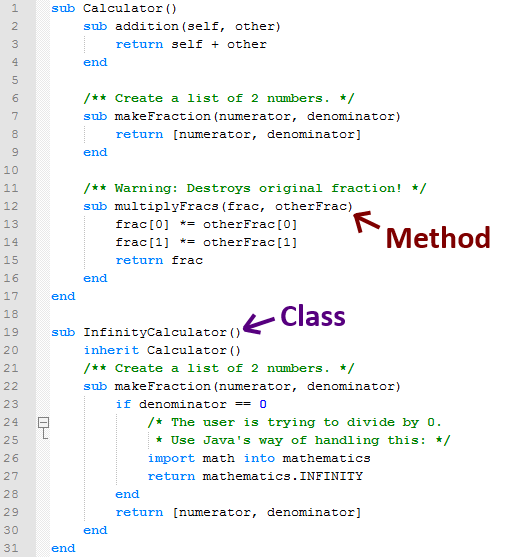











 and then select Save
and then select Save
 and then select Save
and then select Save



























